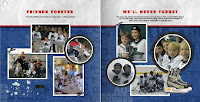Well, if you haven't seen the "Junk Food" buckets yet, then you're in for a surprise. These are so cute and inspired by Lynda Angelastro's original Father's Day Junk Food Buckets. They only require 1--12x12 scrapbook page. The page holds enough labels to make two complete buckets. Designs include a top label, front panel label and a hanging gift tag. Clear buckets may be purchased from Michael's for $4.99 each and less if on sale. So they make for a clever but inexpensive gift!
 |
| Dad's Junk Food Bucket by Lynda Angelastro which is currently featured in the HM Template Gallery |
I've come up with several new designs -- Sweet Girl, Baseball Coach, Popcorn/Movie Night and an adorable Christmas Cookie design. (Please note that the Christmas Cookie design will be released on August 12th into the HM Template Gallery but the others can be ordered now.)